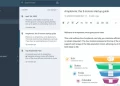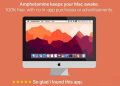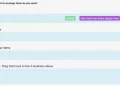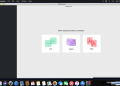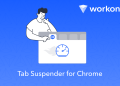PowerToys is a free and open source software, which aims to provide more convenient functions for Windows and improve productivity. The software currently has three main functions: window management, batch renaming, and shortcut key guide. These three functions are introduced below and how to use them
FancyZones split screen and window management
Although Windows has built-in split-screen function, but the options are very limited, only suitable for some simple use, and with PowerToys’ FancyZones, we have more split-screen options
Click Edit zones to enter the window management interface. By default, there are 3 windows and 5 preset schemes. If necessary, you can add more windows and configure your own split-screen scheme
After setting the split screen, you only need to hold down the Shift key while dragging the software to apply the selected layout. You can see the layout after using the split screen, which is much neater than random placement
In addition to customizing the layout, FancyZones also provides some custom setting items, and briefly introduces a few that may be used
On: Hold Shift key to enable zones while dragging
Do you want to hold down the Shift key to drag the window? In order not to interfere with the normal window dragging, it is enabled by default. If you use a lot of split screens, you can enable it, so you don’t need to press the Shift key every time.
Keep windows in their zones when the active FancyZones layout changes
Keep the window in the area all the time. After changing the layout, the window will follow the change. If you often need to change the layout, you can turn it on
Move newly created windows to their last known zone
The new window is only in the current area, which can avoid interfering with other windows
PowerRename file renaming tool
PowerRename is a renaming tool that can help to quickly rename files in batches. For example, some content downloaded from the Internet often has URLs, advertisements and other information added to the file name, or you can add serial numbers to your own files. You can use it to Finish
The use of the software is very simple, just select the file to be renamed – right click – PowerRename, open the renaming function
In the options, you can set the characters to be replaced, and the preview area will display the modified file name in real time to ensure that there will be no omissions, and you can also exclude some unnecessary files, folders, etc.
After confirming that it is correct, click Rename to see that all the text has been replaced
There are also some things about PowerRename in PowerToys, but a few setting items have little effect, and generally keep the default, so I won’t introduce it here
Shortcut Guide Settings Shortcut Guide
Shortcut Guide Settings, as the name suggests, is a tool to teach you how to use Windows shortcut keys. Windows provides many shortcut keys that can be used in conjunction with the logo key, but many people don’t know how to use them
With PowerToys, you only need to press and hold the Windows logo key to bring up the shortcut key prompt, and then press the relevant key to activate the function. In continuous use, we can gradually master the relevant shortcut keys