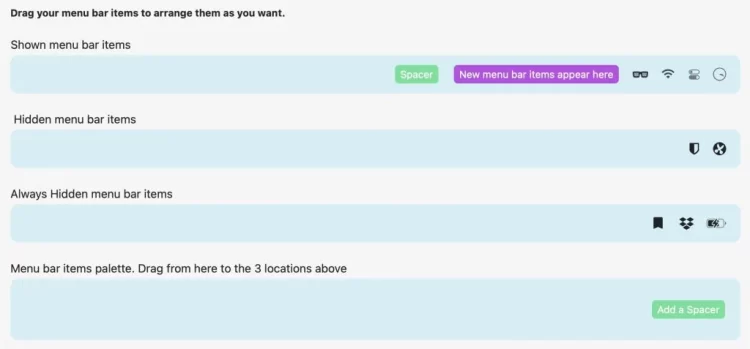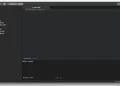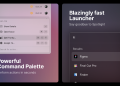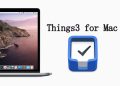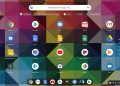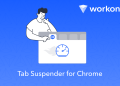On the Mac menu bar, the battery icon is a very important icon, because it can display the remaining power of the current MacBook in real time, but we don’t need it all the time. For example, we don’t need to care about the remaining power when plugged in. At this point we can hide the battery icon to free up more space in the menu bar, but it is too troublesome to switch manually every time. This article will share how to set Bartender to automatically display and hide the battery status icon
First open the Bartender settings, drag the system battery icon to the hidden area, you can drag it to the hidden bar, or drag it to the permanent hidden bar, you can choose both places according to your needs
Switch to the Show For Updates tab, find the first battery option and set it to On
Click the Edit button next to the battery to set it as the first option to show when running on battery power
Then when using battery power, it will automatically display the battery icon